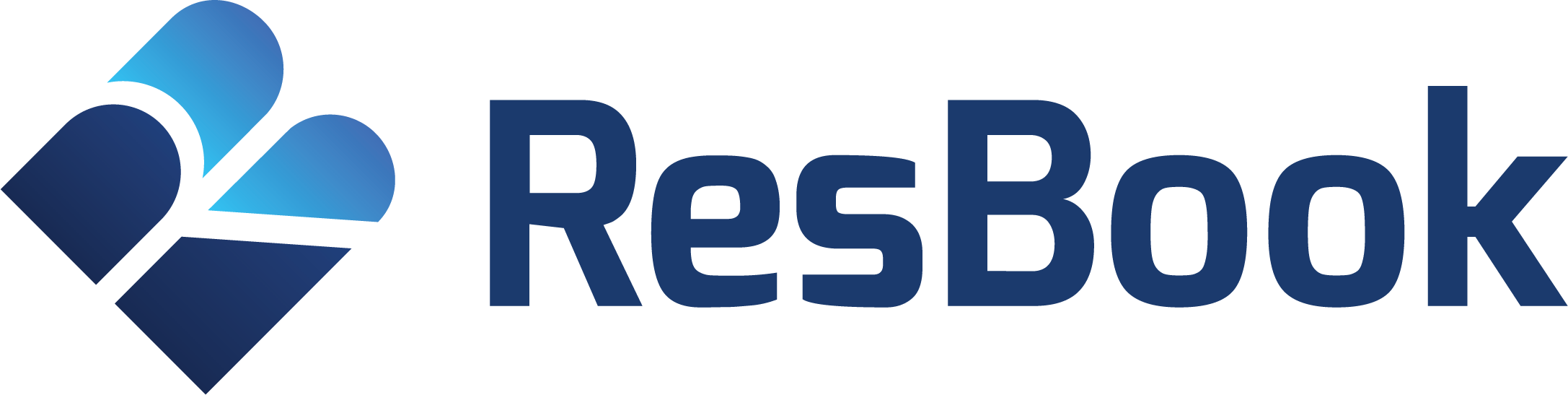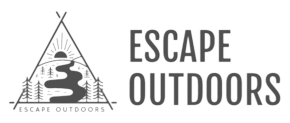How to set up MailChimp in under 15 minutes
When it comes to email marketing providers, we love MailChimp.
Founded in 2001 and with over 100 employees currently on their books, MailChimp welcomed nearly 3.5 million new users last year alone.
When it comes to email marketing providers, we love MailChimp.
Founded in 2001 and with over 100 employees currently on their books, MailChimp welcomed nearly 3.5 million new users last year alone.
MailChimp’s "Free" account is perfect for small businesses or those just starting out on their email marketing journey.
With the free MailChimp account, you get a subscriber list of 2,000 and a monthly limit of 12,000 emails you can send.
It’s easy to set up and offers a great introduction to the world of email marketing.
Setting up your email marketing campaign
When you sign up for a MailChimp account, you are required to enter your email address, a username, and a password.
Once you submit your details you will receive an activation email, click the link to activate your account. You'll need to now input profile details, such as your website and physical address, and connect your social media accounts. The next step is to set up a list.
Creating your list
The basis of any great marketing is a clean, up-to-date list of customer information. When you create an account, MailChimp will use your setup details to automatically generate your list for you.
You can edit this information for your list, or you can immediately start adding your contacts. Now the next step is to create a signup form.
Customising your signup form
If you don't have any contacts yet, don't worry! MailChimp will automatically generate a signup form for your list, which you can post on your website or Facebook page, so you can start collecting contacts right away.
To access the Form Builder and customize your signup form, follow these steps
- Navigate to the Lists page
- Click the drop-down menu next to the list you want to work with and choose Signup forms.
- Select Form builder.
- Click the Forms and response emails drop-down menu, and choose which form you want to edit.
- Click the Design it tab.
- Click through the Page, Body, Forms, or Monkey Rewards tabs to review the customization options.
- Use the fields and drop-down menus to make any changes you want to the styles, colors, and fields.?
- MailChimp will save your changes automatically. When you're done, click Save & Close
Create a Campaign
Next, you'll craft your first campaign. A campaign is a message that you share through email, ads, or other channels. In MailChimp, most users start with a regular email campaign.
To create a regular email campaign, follow these steps.
- Navigate to the Campaigns page.
- Click Create Campaign.
- In the pop-up modal, click Create an Email.
- On the Regular tab, enter a campaign name and choose a list.
- Click Begin.
- On the Recipients step of the Campaign Builder, choose a list from the drop-down menu and click Next.
- On the Setup step, input your Email subject,Preview Text, From Name, and From Email Address.
- Select tracking tools, connect social media and configure advanced settings from the available options.
- When you're finished, click Next.
- On the Template step, choose one of our template types.
- In the Design step, you'll input and customize your campaign content.
- When you're done designing your campaign, click Next to navigate to the Confirm page.
On the Confirm page, we'll make sure that all of the steps have been completed and alert you to anything that might need your attention before sending.
You can then schedule your campaign to send at a later date or time, or send it right away.
Our website had seriously passed its use-by date and needed a significant overhaul. We are impressed with the work the team have done rebuilding our website and are incredibly pleased to see our website back, helping our guests do better business with us. They know their stuff!
John Sandford, Pakiri Beach Holiday Park
ResBook provided our business with a wonderful boost, allowing us to combine a new website and booking platform to increase sales. We are confident our guest numbers will now increase with travel agents enjoying using our new platform! The team are so friendly and easy to communicate with, and...
Charlotte & Steve, Greenhill Lodge
The assistance provided to Earthlore Tours and Activities has been immensely valuable, enabling us to not only build an exceptional website, with effective SEO, a built-in booking system, a website CMS which is easy to use and looks professional. They have helped grow our business ten-fold!
Gordon Thompson, Earthlore Tours & Activities
I loved working with the team, their CMS is really easy to use and they are so knowledgeable. I now have two websites developed by them and have enjoyed working with them and getting the most out of my businesses. Thanks team for being so supportive and look forward to working on new ideas...
Belinda Hargreaves, The Backpacker Group
ResBook has been brilliant to deal with. From setting up our booking system and also creating our website, they have made it really easy for me, and I'm not tech savvy at all. Priyanka and Estelle especially have been an amazing help.
Amber Tyrrell, Valley Views Glamping
Admin and back office duties have been made into effortless tasks thanks to ResBook...it is easy to work with, fully functional for all parties, and most of all, fun.
Graeme Male, Marchburn Country Lodge
ResBook has enabled us to streamline different booking channel managers and made it much easier for us to take direct bookings.
Trish Delamore, Lavender Hill